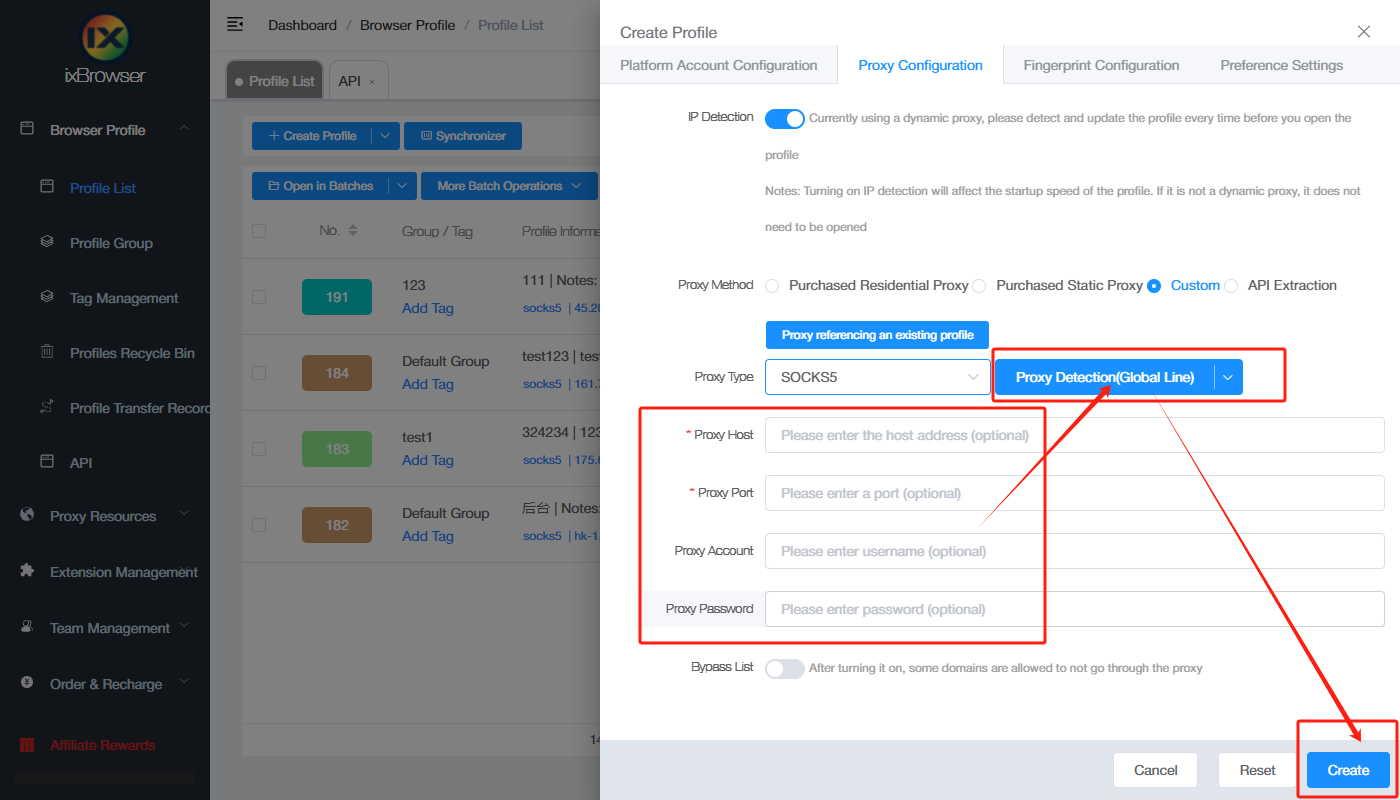How to set up IPOASIS proxy with ixBrowser
What is IPOASIS?IPOASIS is a reliable and secure global residential proxy service, offering city-level positioning of dynamic and static residential proxies across the United States. IPOASIS offers over 92 million global dynamic residential proxy pools that can be positioned in any country, state, province, city, and operator of your choice. Additionally, we offer over 20 million pure static residences with high stability and speed, making us a preferred and recognized choice for more than 700 enterprises.

Features of the Proxies Created with IPOASIS
IPOASIS proxies come packed with features that make them stand out in the market:
High Speed and Uptime: IPOasis ensures that all its proxies are optimized for speed, providing minimal latency and maximum uptime, which is crucial for uninterrupted online tasks.
Geo-Targeting: IPOasis offers the ability to choose proxies from specific countries or regions, helping users access localized content or perform tasks that require geo-specific IP addresses.
Easy Integration: The proxies are designed to be easily integrated with various tools and software, including web browsers, bots, and automation tools, making them highly versatile and user-friendly.
Advanced Security Features: With built-in protection against IP bans and enhanced encryption, IPOasis proxies provide a secure environment for all online activities.
If you want to know more about IPOASIS, please click here!
How to setup IPOASIS with ixBrowser?
Step 1: register an account, download and log in to ixBrowser;
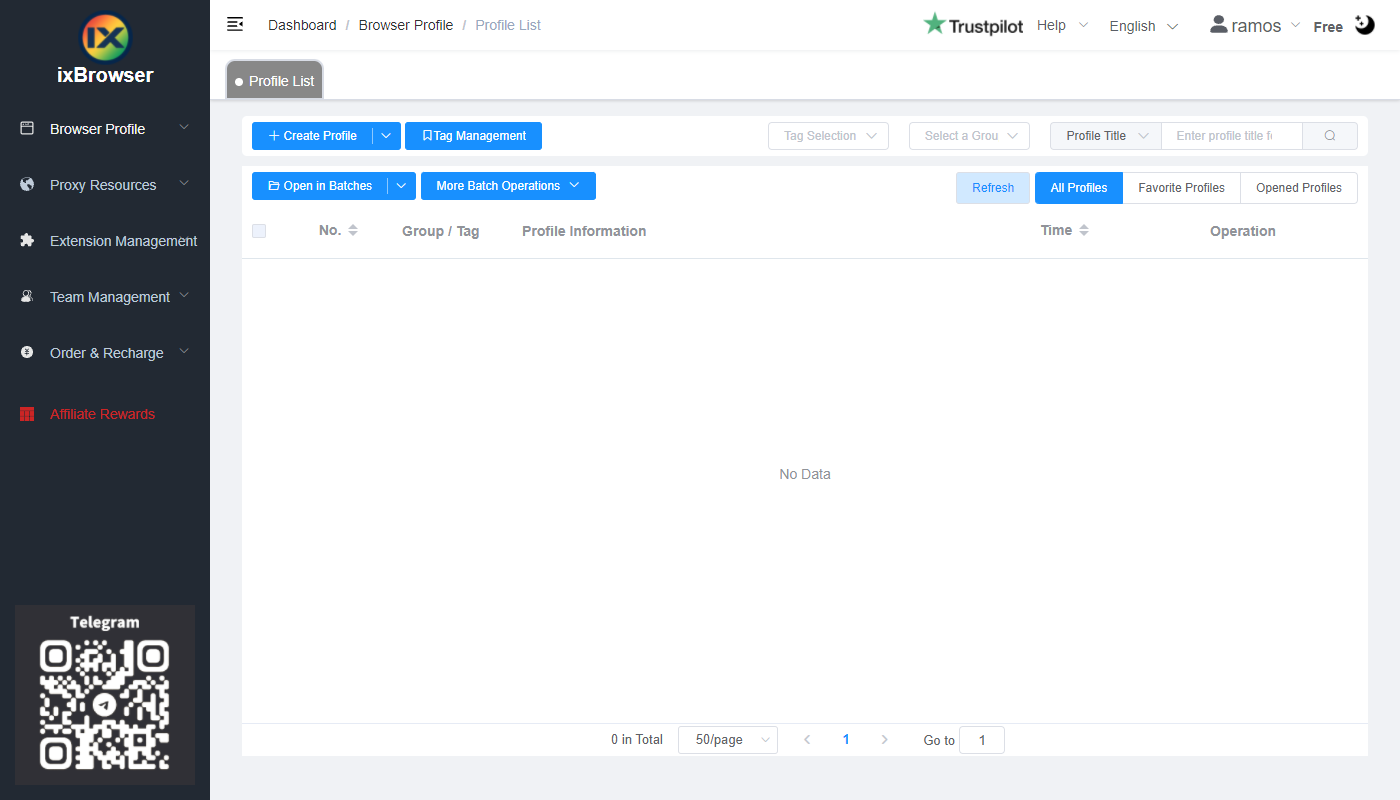
Step 2: click “Create Profile”, select platform and group, enter profile title, and click “Next Step”;
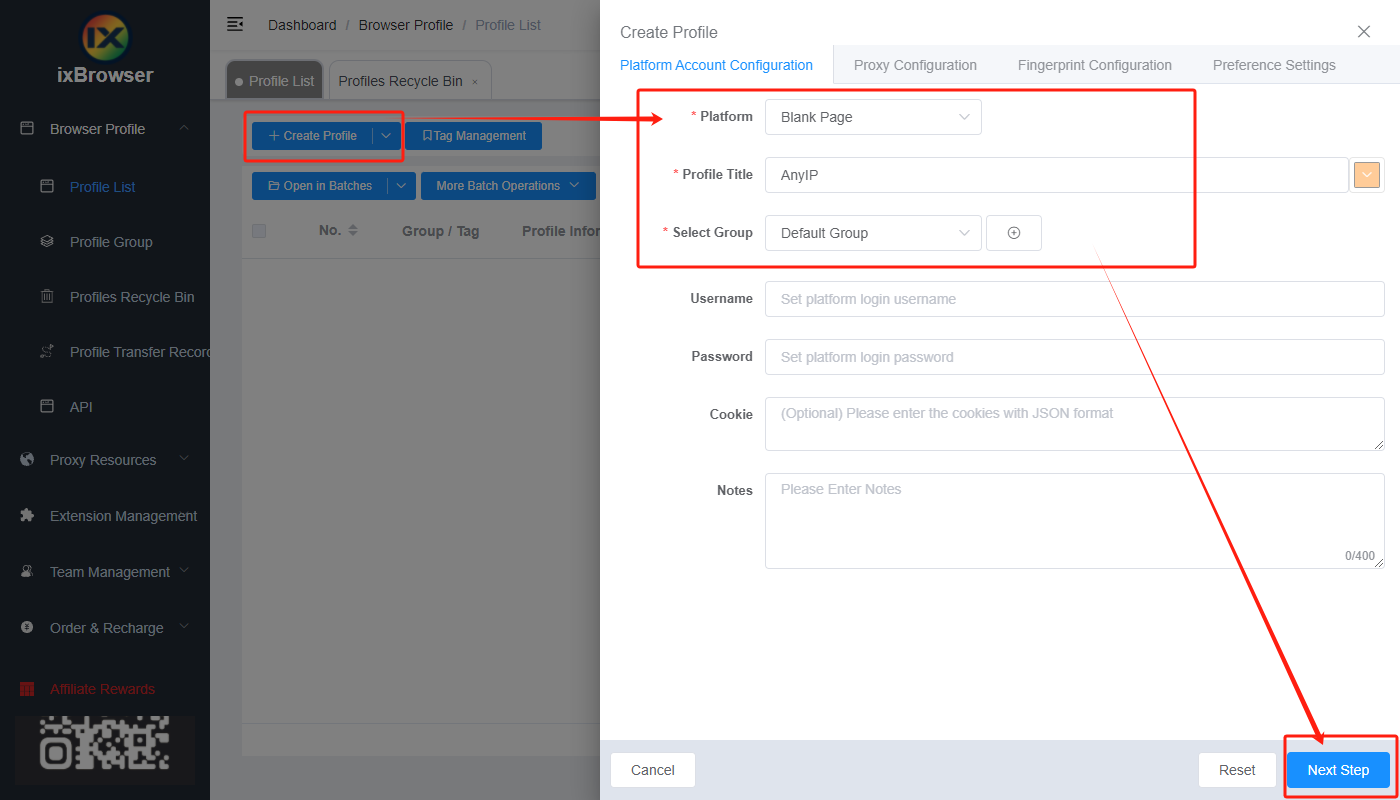
Step 3: before we configure the proxy, we need to first go to IPOASIS dashboard to get proxy info;
In the dashboard, let’s take static proxy as an example, in dedicated plan page, you can choose the price type and location, enter count of proxy, and then purchase the proxy.
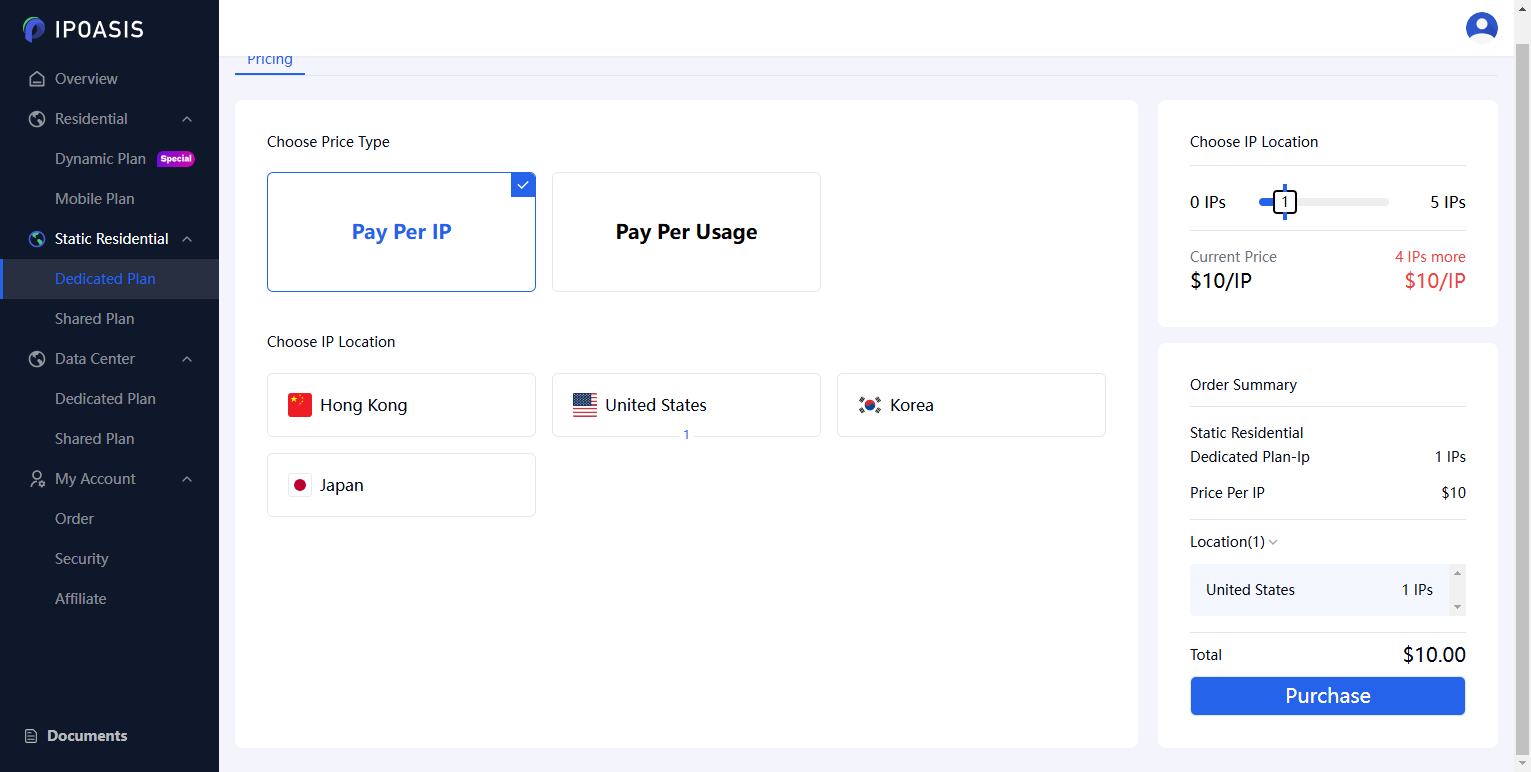
Step 4: After that, you will receive the proxy info in the page, copy the proxy information and go back to ixBrowser, in Proxy Configuration page, choose the proxy method to “Custom”, and choose proxy type to Socks5;

Paste the proxy information into ixBrowser, click proxy detection, once is passed, you can click “Create” button to finish the profile creation (if you want to modify the fingerprint, you can go to Fingerprint Configuration page and make modification);